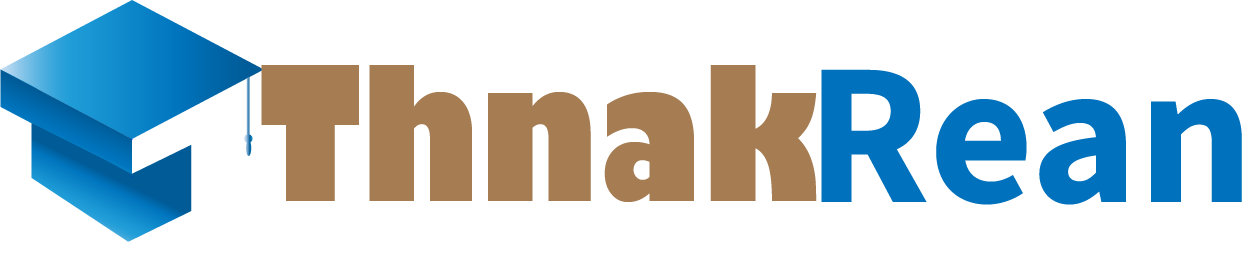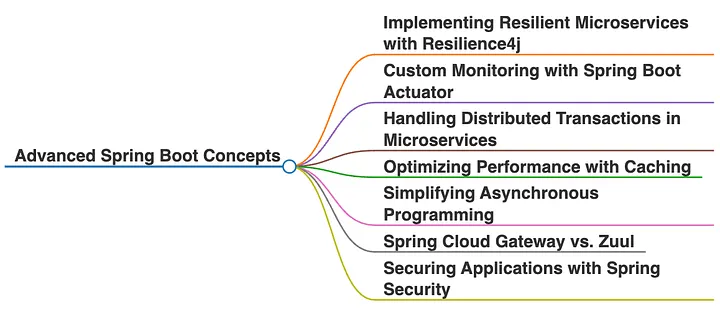How to Create a Postgres Database in Docker
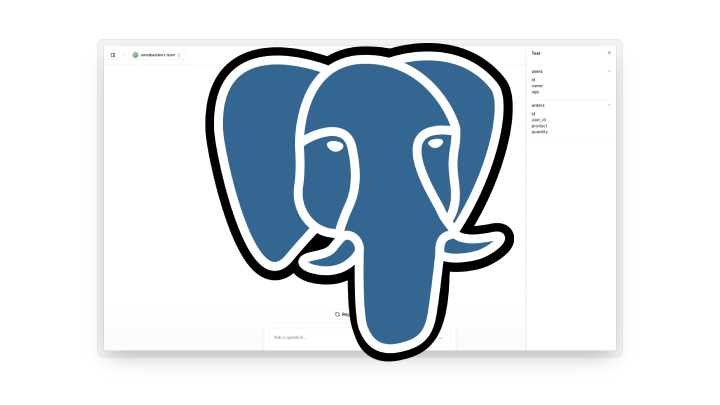
1. Install Docker
Ensure Docker is installed and running on your system. If not, download and install it from the Docker website.
2. Pull the PostgreSQL Image
Pull the official PostgreSQL image from Docker Hub:
bashdocker pull postgres
This fetches the latest PostgreSQL image.
3. Run the PostgreSQL Container
Run a PostgreSQL container with the desired configurations:
bashdocker run --name my-postgres -e POSTGRES_USER=myuser -e POSTGRES_PASSWORD=mypassword -e POSTGRES_DB=mydatabase -p 5432:5432 -d postgres
Explanation of Parameters:
--name my-postgres: Names the containermy-postgres.-e POSTGRES_USER=myuser: Sets the username for the PostgreSQL database.-e POSTGRES_PASSWORD=mypassword: Sets the password for the PostgreSQL database.-e POSTGRES_DB=mydatabase: Creates a database namedmydatabase.-p 5432:5432: Maps the container's port 5432 to your local port 5432.-d: Runs the container in detached mode (in the background).postgres: The name of the image.
4. Verify the Container is Running
Check if the container is running:
bashdocker ps
You should see your my-postgres container in the list.
5. Connect to the PostgreSQL Database
You can connect to the PostgreSQL database using:
Command Line:
bashdocker exec -it my-postgres psql -U myuser -d mydatabase- This logs you into the PostgreSQL database.
Database Client (e.g., DBeaver, pgAdmin):
- Host:
localhost - Port:
5432 - Database:
mydatabase - Username:
myuser - Password:
mypassword
- Host:
6. Persisting Data (Optional)
By default, PostgreSQL data is stored in the container. To persist data:
- Mount a volume to store the database files:bash
docker run --name my-postgres \ -e POSTGRES_USER=myuser \ -e POSTGRES_PASSWORD=mypassword \ -e POSTGRES_DB=mydatabase \ -p 5432:5432 \ -v my-postgres-data:/var/lib/postgresql/data \ -d postgres - Replace
my-postgres-datawith the name of your volume. Data will remain intact even if the container is stopped or removed.
7. Stopping and Starting the Container
- Stop the container:bash
docker stop my-postgres - Start the container:bash
docker start my-postgres
Let me know if you need help with connecting your Spring Boot application to this PostgreSQL instance!