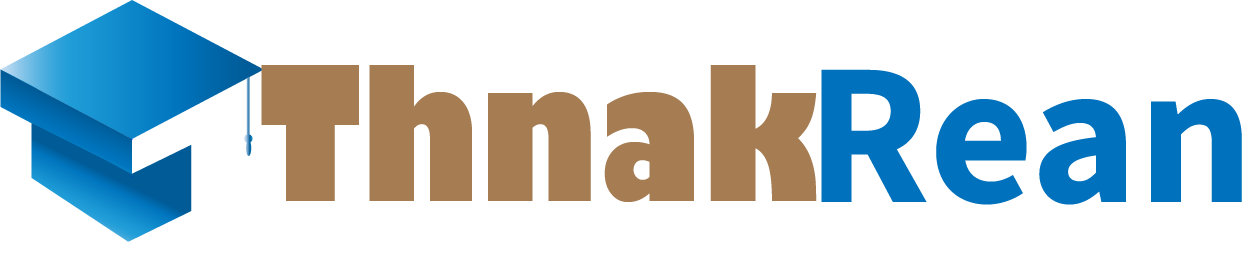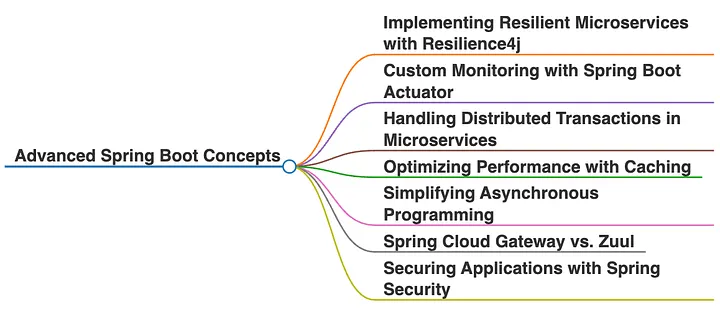How to install maven 3.9.9 in window 10
Installing Maven 3.9.9 on Windows 10 involves downloading it, extracting it, and setting up environment variables. Here’s a step-by-step guide:
1. Download Maven 3.9.9
Visit the Maven Download Page:
- Go to the Maven official download page.
Download the Binary ZIP Archive:
- Select the binary
.ziparchive for Maven 3.9.9. - Click the link to download it.
- Select the binary
2. Extract the Maven Archive
Locate the Downloaded File:
- Find the downloaded
.zipfile in your Downloads folder.
- Find the downloaded
Extract the ZIP File:
- Right-click the file and choose Extract All or use a tool like WinRAR/7-Zip.
- Extract it to a directory of your choice, e.g.,
C:\Program Files\Apache\Maven.
3. Set Up Environment Variables
Open System Properties:
- Press
Win + Sand search for "Environment Variables." - Select Edit the system environment variables.
- Press
Add
MAVEN_HOMEVariable:- In the Environment Variables dialog, click New under System Variables.
- Add:
- Variable Name:
MAVEN_HOME - Variable Value: Path to the Maven directory (e.g.,
C:\Program Files\Apache\Maven\apache-maven-3.9.9).
- Variable Name:
Update the
PathVariable:- Find the
Pathvariable under System Variables and click Edit. - Add a new entry:
%MAVEN_HOME%\bin.
- Find the
Save Changes:
- Click OK to close all dialog boxes.
4. Verify Installation
Open Command Prompt:
- Press
Win + R, typecmd, and press Enter.
- Press
Check the Maven Version:
- Run the command:
- It should display Maven 3.9.9 version information and other environment details.
5. Test Maven
(Optional) You can test Maven by creating a simple project:
- Run:
- Navigate to the project directory and build it:
You're ready to use Maven 3.9.9! Let me know if you need further assistance.