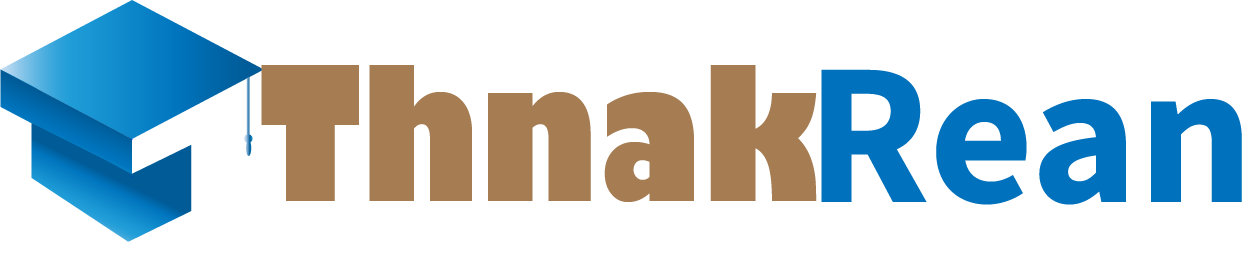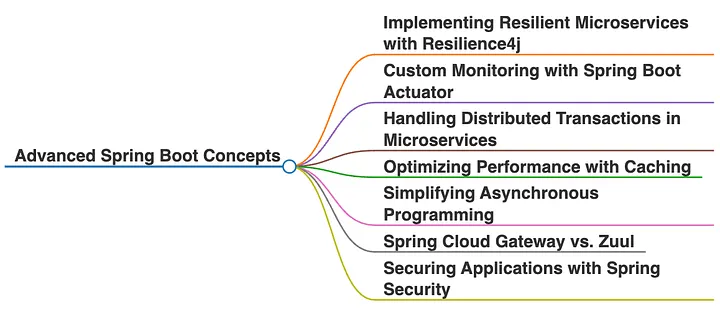How to install spring tool suit in window
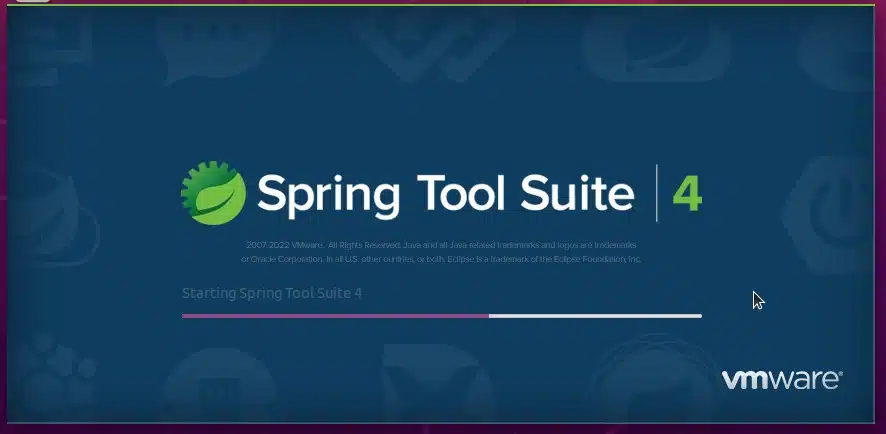
Installing Spring Tool Suite (STS) on Windows 10 involves downloading, extracting, and setting up the IDE. Here’s a step-by-step guide:
1. Download Spring Tool Suite
Visit the STS Official Website:
- Go to the Spring Tool Suite download page.
Choose the Windows Version:
- Select the appropriate installer for your system:
- ZIP file for Windows (64-bit).
- Select the appropriate installer for your system:
Download:
- Click the download link and save the file.
2. Extract the ZIP File
Locate the Downloaded File:
- Find the
.zipfile in your Downloads folder.
- Find the
Extract the ZIP File:
- Right-click the
.zipfile and select Extract All, or use a tool like WinRAR or 7-Zip. - Extract it to a directory like
C:\Program Files\SpringToolSuite4.
- Right-click the
3. Run Spring Tool Suite
Navigate to the Installation Folder:
- Go to the folder where you extracted the STS files.
Run the Application:
- Double-click
SpringToolSuite4.exe.
- Double-click
Set a Workspace Directory:
- When prompted, choose a directory for your workspace (e.g.,
C:\Users\YourName\workspace).
- When prompted, choose a directory for your workspace (e.g.,
4. (Optional) Configure JDK for STS
- Ensure JDK is installed on your system (e.g., JDK 17).
- Set the
JAVA_HOMEenvironment variable pointing to your JDK installation (e.g.,C:\Program Files\Java\jdk-17). - STS should automatically detect the JDK. If it doesn’t:
- Open the
SpringToolSuite4.inifile in the STS folder. - Add the following lines to specify your JDK path:
- Ensure these lines are added before the
-vmargssection.
- Open the
- Create a New Project:
- Open STS and click File > New > Spring Starter Project.
- Follow the wizard to create a basic Spring Boot project.
- Run the Project:
- Right-click the project in the Project Explorer and select Run As > Spring Boot App.
- Access the Marketplace:
- Go to Help > Eclipse Marketplace.
- Install Plugins:
- Search for additional tools, such as Lombok or Maven plugins, if needed.
5. Verify Installation
6. (Optional) Install Additional Plugins
Your STS is now ready for use! Let me know if you need help with any of the steps or project setup.